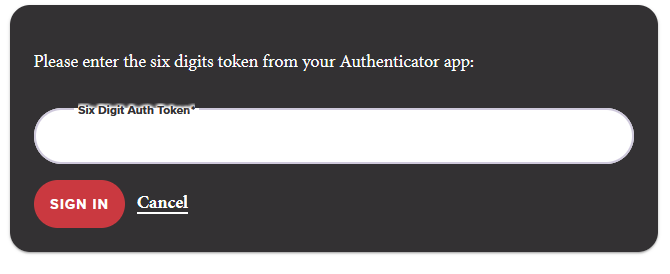5861
5861
THESE METHODS ARE NOT FOR GROUP ROLE ACCOUNTS. PLEASE SEE THIS ARTICLE FOR GROUP ROLE ACCOUNT PASSWORD RESETS!
Method 1: If you are NOT logged in
Please note that this method only works if you are NOT LOGGED INTO your APU Account & have access to your CougarLock codes. If you do not have access, please contact us at [email protected].
1) Go to this link
2) Enter in your NetID (If you see the default page with the Sign In, Forgot My Password, etc. options, please Clear Browser Cache)
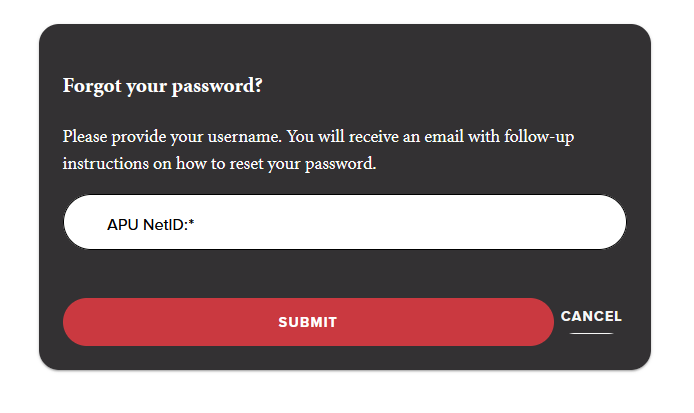
3) Follow the on screen verification using your CougarLock (MFA)
For more detailed instructions on Method 1, please click here.
Method 2: If you ARE logged in
Please note that this method only works if you ARE LOGGED INTO your APU Account. You will NOT need your current password as you are already logged in.
1) Go to this link
2) Follow the on screen verification using your CougarLock (MFA)