 1178
1178
1) Access Drive
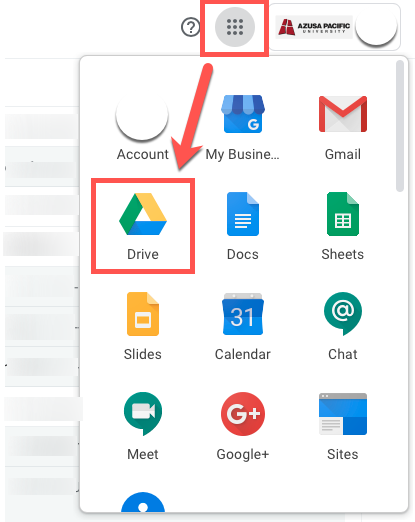
2) Select whichever document or folder you want to transfer ownership of. Right click on that, and click the “Share…” option
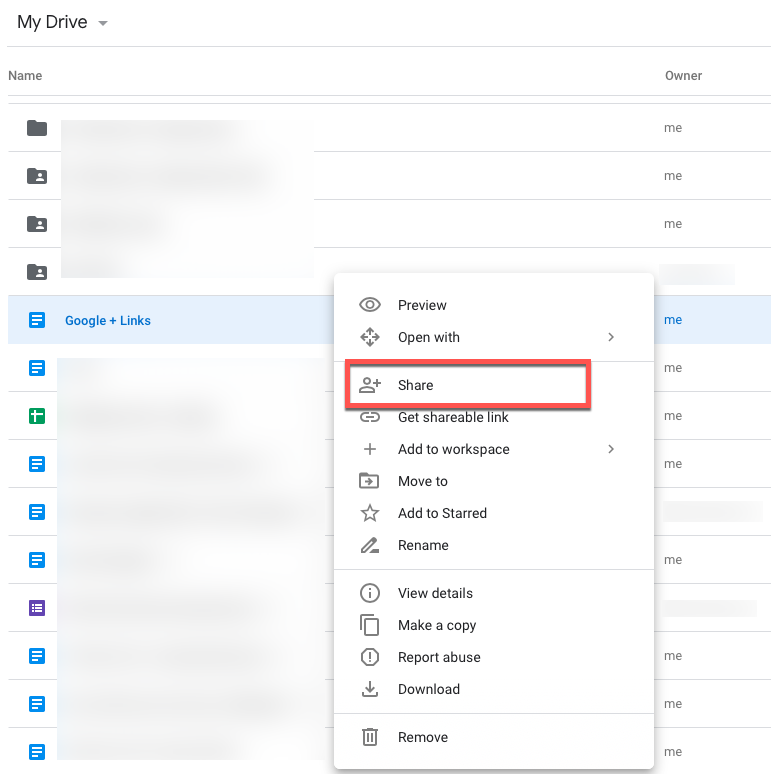
3) Alternately you can use the share shortcut located near the top of your Drive

4) You can share via email address, or via a link.
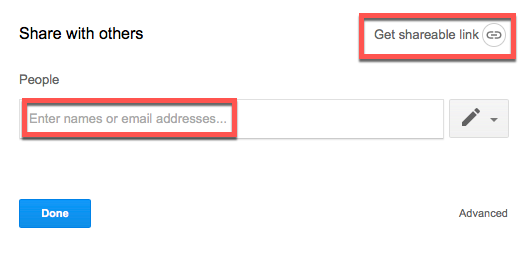
5) When you get the shareable link, you can set permissions under the “can view” dropdown button
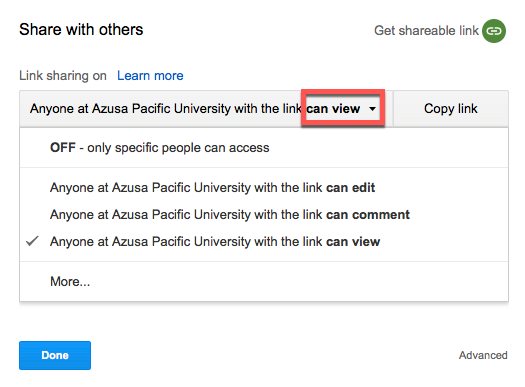
6) Additionally, under the “can edit” button you can set permission levels for those you share this with
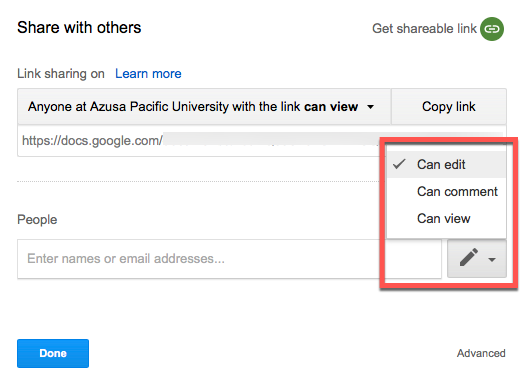
7) There is an “Advanced” section which will give you more options
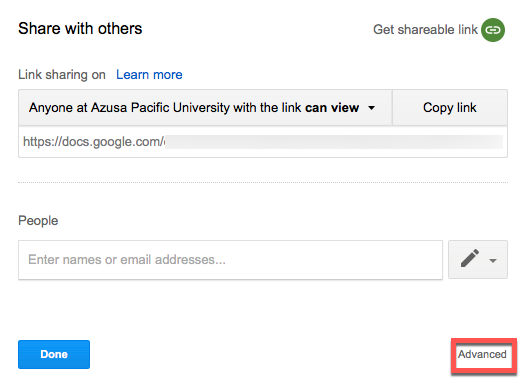
8) Here is where you see those who you have shared the document with, and also where you can change their access level, anywhere from “Can view” to “Is owner”
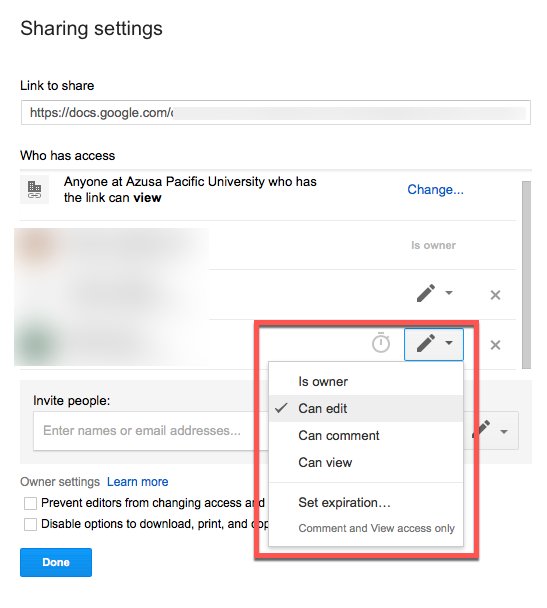
SOURCE MATERIAL:



